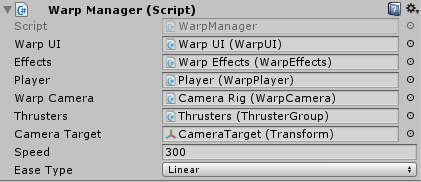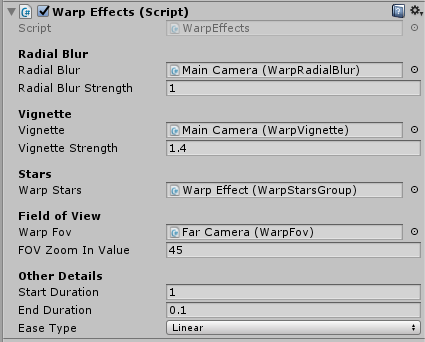Warp Speed Effect Tutorial
You can’t have a good spaceship game without warp speed, and this is mine.
This is a diagram of all the major components and their relationships. All the children of Effects have nearly identical structures, so it’s not as complicated as it looks.

Manager
At the top level we have a facade that provides a simple interface for interacting with all the other components.
Engage() starts all the components and sets the event handlers. The end of warp is triggered from the WarpPlayer component’s OnComplete event trigger. From there we shake the camera, tell the WarpEffects to exit, and propogate the OnComplete event.
The OnUpdate handler is there to stop the stars particle systems. This is so that the stars end slightly before the player reaches the destination. This was just a visual preference.
public class WarpManager : MonoBehaviour {
public WarpUI warpUI;
public WarpEffects effects;
public WarpPlayer player;
public WarpCamera warpCamera;
public ThrusterGroup thrusters;
public Transform cameraTarget;
public float speed;
public GoEaseType easeType;
private Action<AbstractGoTween> _onComplete;
public Vector3 Destination { get; set; }
public void Warp()
{
warpUI.ChargeComplete += Engage;
warpUI.Begin();
}
private void Engage()
{
effects.EnterWarp();
thrusters.SetMaxPower();
player.SetOnCompleteHandler(delegate (AbstractGoTween t)
{
//Go.to(warpCamera.transform, 0.5f, new GoTweenConfig().shake(new Vector3(1, 1, 1), GoShakeType.Position, 2));
GameManager.instance.CameraController.ShakeCamera(0.4f, 10, 0.3f);
effects.ExitWarp();
_onComplete.Invoke(t);
});
player.SetOnUpdateHandler(delegate (AbstractGoTween t)
{
if (t.totalDuration - t.totalElapsedTime < 0.8f) effects.EndStars();
});
player.Warp(Destination, speed, easeType);
Debug.Log("Warp called");
var camOffset = CalculatePositionOffset(cameraTarget.position, player.transform.position);
warpCamera.Warp(Destination + camOffset, speed, easeType);
}
public void SetOnCompleteHandler(Action<AbstractGoTween> handler)
{
_onComplete = handler;
}
private Vector3 CalculatePositionOffset(Vector3 offsetFromTarget, Vector3 target)
{
var x = offsetFromTarget.x - target.x;
var y = offsetFromTarget.y - target.y;
var z = offsetFromTarget.z - target.z;
return new Vector3(x, y, z);
}
}
UI
This controls the UI elements: the minigame shamelessly stolen from Gears of War, and the countdown text.
The implementation details of the minigame and the countdown are beyond the scope of this tutorial, but what’s important is the interfaces they provide to this component. The interface of the WarpUI simplifies the interfaces of those 2 components even further (hey, another facade!). Begin() starts the countdown and minigame, and the ChargeComplete event triggers when the countdown is finished.
public class WarpUI : MonoBehaviour
{
public BarTimingMiniGame miniGame;
public UICountdown countdown;
public delegate void ReadyDelegate();
public event ReadyDelegate ChargeComplete;
public void Begin()
{
BeginCountdown();
BeginMinigame();
}
private void BeginCountdown()
{
countdown.Finished += Countdown_Finished;
countdown.Play();
}
private void BeginMinigame()
{
miniGame.ResultReady += MiniGame_ResultReady;
miniGame.StartMiniGame();
}
private void OnChargeComplete()
{
if (ChargeComplete != null) ChargeComplete();
}
private void Countdown_Finished()
{
OnChargeComplete();
}
private void MiniGame_ResultReady(Enums.MiniGameResult result)
{
switch (result)
{
case Enums.MiniGameResult.perfect:
countdown.TimeLeft = 0.01f;
break;
case Enums.MiniGameResult.good:
countdown.TimeLeft = 3f;
break;
default:
break;
}
}
}
Effects
This controls the image effects and other aesthetic changes.
Each of these effects has its own script to simplify this class. As it is, this class is another facade.
public class WarpEffects : MonoBehaviour {
[Header("Radial Blur")]
public WarpRadialBlur radialBlur;
public float radialBlurStrength = 1f;
[Header("Vignette")]
public WarpVignette vignette;
public float vignetteStrength = 1.4f;
[Header("Stars")]
public WarpStarsGroup warpStars;
[Header("Field of View")]
public WarpFov warpFov;
public float fOVZoomInValue = 50f;
[Header("Other Details")]
public float startDuration = 1f;
public float endDuration = 1f;
public GoEaseType easeType = GoEaseType.Linear;
void Start ()
{
Invoke("Warp", 2f);
}
public void EnterWarp()
{
BeginRadialBlur();
BeginVignette();
ShrinkFieldOfView();
BeginStars();
}
public void ExitWarp()
{
GrowFieldOfView();
EndVignette();
EndRadialBlur();
}
private void ShrinkFieldOfView()
{
warpFov.Begin(startDuration, fOVZoomInValue, easeType);
}
private void GrowFieldOfView()
{
warpFov.End(endDuration, easeType);
}
private void BeginRadialBlur()
{
radialBlur.Begin(startDuration, radialBlurStrength, easeType);
}
private void EndRadialBlur()
{
radialBlur.End(endDuration, easeType);
}
private void BeginVignette()
{
vignette.Begin(startDuration, vignetteStrength, easeType);
}
private void EndVignette()
{
vignette.End(endDuration, easeType);
}
private void BeginStars()
{
warpStars.Begin(startDuration, easeType);
}
public void EndStars()
{
warpStars.End(endDuration * 0.1f, easeType);
}
}
Radial Blur, Vignette, and Field of View
All of these effects have nearly identical scripts. The interface has just Begin() and End() for entering and exiting warp.
Note that the duration and strength parameters are passed in rather than being specified in these components. This was done so that all the variables controlling the effects would be provided from one place in the inspector: the WarpEffects component. This lets you change the duration in one place, and change all the effects at once.
[RequireComponent(typeof(RadialBlur))]
public class WarpRadialBlur : MonoBehaviour {
private RadialBlur _radialBlur;
private GoTween _beginTween;
void Start()
{
_radialBlur = GetComponent<RadialBlur>();
}
public void Begin(float duration, float strength, GoEaseType easeType = GoEaseType.Linear)
{
_beginTween = Go.to(_radialBlur, duration, new GoTweenConfig().floatProp("BlurStrength", strength).setEaseType(easeType));
}
public void End(float duration, GoEaseType easeType = GoEaseType.Linear)
{
if (_beginTween.state == GoTweenState.Running)
{
_beginTween.pause();
_beginTween.destroy();
}
Go.to(_radialBlur, duration, new GoTweenConfig().floatProp("BlurStrength", 0f).setEaseType(easeType));
}
}
This example is for Radial Blur. To make the others replace the RadialBlur member variable and the "BlurStrength" property string.
Stars
This component is called WarpStarsGroup and has the same interface as the other 3 (only Begin() and End()), but internally it’s a bit more complicated. I’m using 4 Particle Systems, each of which has a WarpStars component that’s used by WarpStarsGroup. This allows all the Particle Systems to sync up and be controlled in one place.
WarpStarsGroup
public class WarpStarsGroup : MonoBehaviour {
public List<WarpStars> warpStarSystems;
public void Begin(float duration, GoEaseType easeType = GoEaseType.Linear)
{
foreach(var system in warpStarSystems)
{
system.Begin(duration, easeType);
}
}
public void End(float duration, GoEaseType easeType = GoEaseType.Linear)
{
foreach (var system in warpStarSystems)
{
system.End(duration, easeType);
}
}
public void Stop()
{
foreach(var system in warpStarSystems)
{
system.Stop();
}
}
}
WarpStars
[RequireComponent(typeof(ParticleSystem))]
public class WarpStars : MonoBehaviour {
private float _maxSpeed;
private ParticleSystem _stars;
private GoTween _beginTween;
void Start ()
{
_stars = GetComponent<ParticleSystem>();
var starsMain = _stars.main;
_maxSpeed = starsMain.startSpeed.constant;
starsMain.startSpeed = new ParticleSystem.MinMaxCurve(0f);
}
public void Begin(float duration, GoEaseType easeType = GoEaseType.Linear)
{
var starsMain = _stars.main;
starsMain.startSpeed = new ParticleSystem.MinMaxCurve(0f);
_stars.Play();
_beginTween = Go.to(_stars, duration, new GoTweenConfig().floatProp("startSpeed", _maxSpeed).setEaseType(easeType));
}
public void End(float duration, GoEaseType easeType = GoEaseType.Linear)
{
if (_beginTween.state == GoTweenState.Running)
{
_beginTween.pause();
_beginTween.destroy();
}
Go.to(_stars, duration, new GoTweenConfig().floatProp("startSpeed", 100f).setEaseType(easeType).onComplete(t => Stop()));
}
public void Stop()
{
_stars.Stop();
}
}
Player
Thanks to the GoKit tweening library, this component is very simple. Before we start the tween we calculate the duration of the voyage based on how far away the destination is and the speed. I’ve clamped this between 2 and 5 seconds. Any longer than that and the player gets bored. Then we start the tween. The only other things in this component are the methods to set OnComplete and OnUpdate handlers, which are used in the WarpManager to read overall progress on the warp.
public class WarpPlayer : MonoBehaviour {
private Action<AbstractGoTween> _onComplete;
private Action<AbstractGoTween> _onUpdate;
public void Warp(Vector3 destination, float speed, GoEaseType easeType)
{
GameManager.instance.CameraController.ShakeCamera(0.8f, 10, 0.15f);
var duration = CalculateDuration(destination, speed);
var tween = Go.to(transform, duration, new GoTweenConfig().vector3Prop("position", destination).setEaseType(easeType).onComplete(_onComplete));
tween.setOnUpdateHandler(_onUpdate);
}
public void SetOnCompleteHandler(Action<AbstractGoTween> handler)
{
_onComplete = handler;
}
public void SetOnUpdateHandler(Action<AbstractGoTween> handler)
{
_onUpdate = handler;
}
private float CalculateDuration(Vector3 destination, float speed)
{
return Mathf.Clamp(Vector3.Distance(transform.position, destination) / (speed * 100f), 2f, 5f);
}
}
Thrusters
The thrusters are each GameObjects with a Thruster component. They are all children of a single GameObject with a ThrusterGroup component. The Thruster component has a single method: AdjustPower(float size) which, surprisingly, adjusts the power of the thruster’s particle system.
The ThrusterGroup provides settings for the minimum and maximum power levels of the thrusters through the inspector, and a SetPower(float level) method. SetMaxPower() is also provided as a convenience method, and that is what’s used during warp.
public class ThrusterGroup : MonoBehaviour {
public float maxSize = 1.0f;
public float minSize = 0.2f;
public List<Thruster> thrusters;
void Start()
{
if (maxSize < minSize) throw new Exception("Max size is smaller than min size");
}
public void SetPower(float level)
{
var power = (Mathf.Clamp01(level) * (maxSize - minSize)) + minSize;
foreach(var thruster in thrusters)
{
thruster.AdjustPower(power);
}
}
public void SetMaxPower()
{
SetPower(1f);
}
}
Camera
The WarpCamera component is required to make sure the camera follows the player properly. So before warp starts the camera is positioned behind the player, and then Warp(Vector3 destination) is called at the same time as the equivalent method in WarpPlayer is called. Both methods perform a tween on their subjects, which results in the player and camera moving at the same speed toward the same destination. But the destination of the camera is slightly offset (backward and upward). This is calculated in the WarpManager beforehand.
public class WarpCamera : MonoBehaviour {
public void Warp(Vector3 destination, float speed, GoEaseType easeType)
{
var duration = CalculateDuration(destination, speed);
var tween = Go.to(transform, duration, new GoTweenConfig().vector3Prop("position", destination).setEaseType(easeType));
}
private float CalculateDuration(Vector3 destination, float speed)
{
return Mathf.Clamp(Vector3.Distance(transform.position, destination) / (speed * 100f), 2f, 5f);
}
}